You are here: Wiki_Virgo_LSC>InformationSystem Web>WindowsPrinterGuide (01 Feb 2021, Dibiase)Edit Attach
PRINTER GUIDE
A guide to select the correct printer
BASE INFORMATIONS 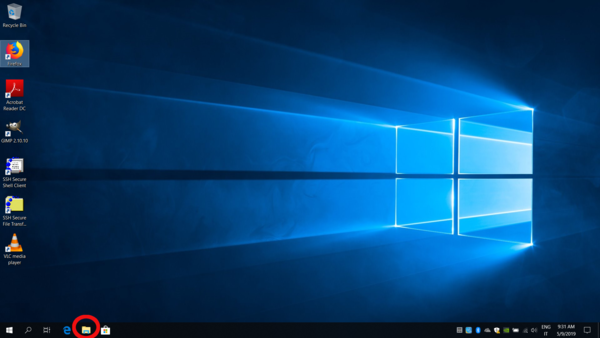 2. Write on the top left bar (where circled) the following server: “\\pcserver2”
2. Write on the top left bar (where circled) the following server: “\\pcserver2”
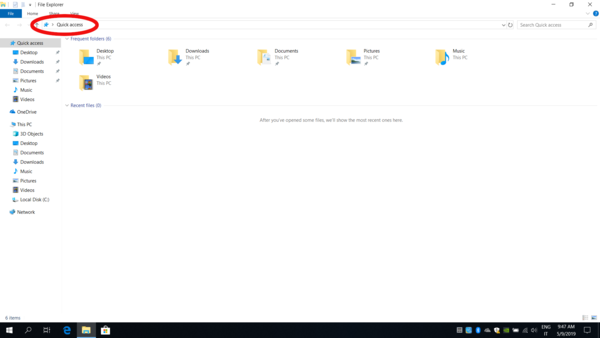 3.Write your credentials on the window’s bar. There are two types of credentials:
a. Domain\username (blue circle): Domain= virgo
b. username@domain (red circle): Full Domain= virgo.ego-gw.it
3.Write your credentials on the window’s bar. There are two types of credentials:
a. Domain\username (blue circle): Domain= virgo
b. username@domain (red circle): Full Domain= virgo.ego-gw.it
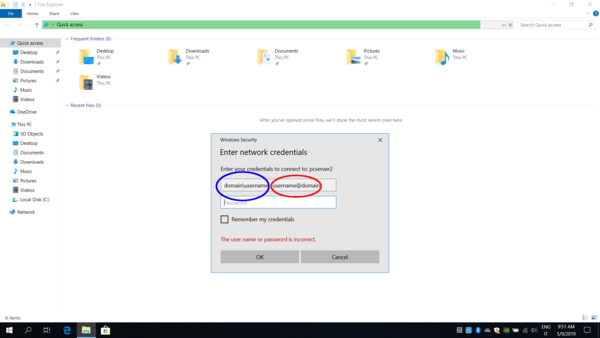 4. After inserting your credentials, choose whether or not keep them saved in the server through a thick on the small square under the bars (Remember my credentials): if you do not thick it, you have to repeat step 3 everytime after reboot
4. After inserting your credentials, choose whether or not keep them saved in the server through a thick on the small square under the bars (Remember my credentials): if you do not thick it, you have to repeat step 3 everytime after reboot
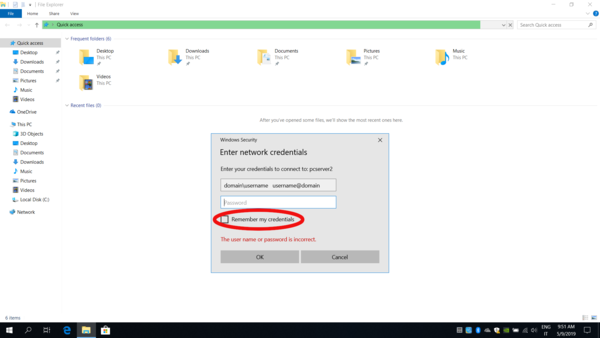 5. Finally, choose the best printer for you, depending on your location, and double click it to download the driver and save it on your account.
This is an example:
5. Finally, choose the best printer for you, depending on your location, and double click it to download the driver and save it on your account.
This is an example:
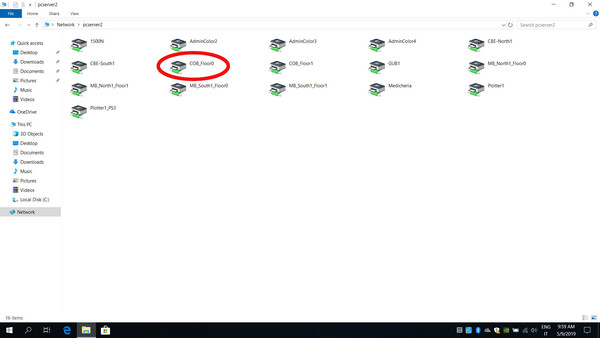 Each printer is named by location and floor, so you have to choose the closest one to you.
-
You made it! You are ready to print
Each printer is named by location and floor, so you have to choose the closest one to you.
-
You made it! You are ready to print 
- Be sure to be connected to the correct wifi: EGO
- Follow the guide carefully
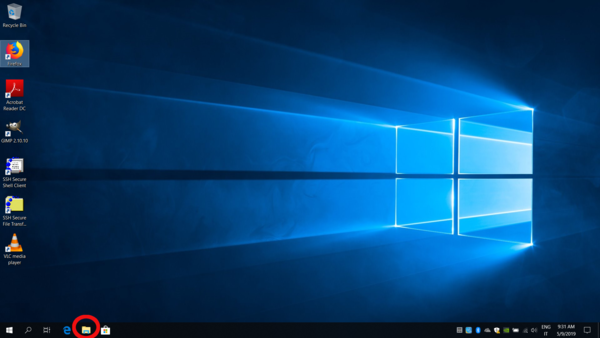 2. Write on the top left bar (where circled) the following server: “\\pcserver2”
2. Write on the top left bar (where circled) the following server: “\\pcserver2”
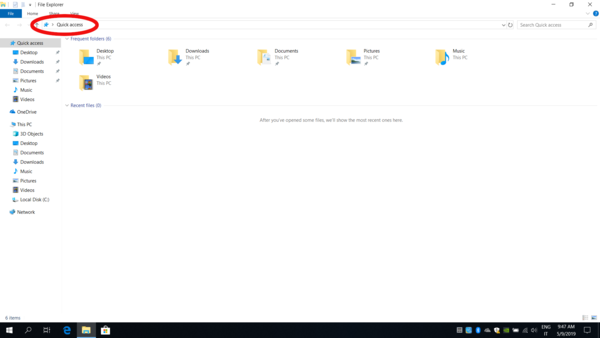 3.Write your credentials on the window’s bar. There are two types of credentials:
a. Domain\username (blue circle): Domain= virgo
b. username@domain (red circle): Full Domain= virgo.ego-gw.it
3.Write your credentials on the window’s bar. There are two types of credentials:
a. Domain\username (blue circle): Domain= virgo
b. username@domain (red circle): Full Domain= virgo.ego-gw.it
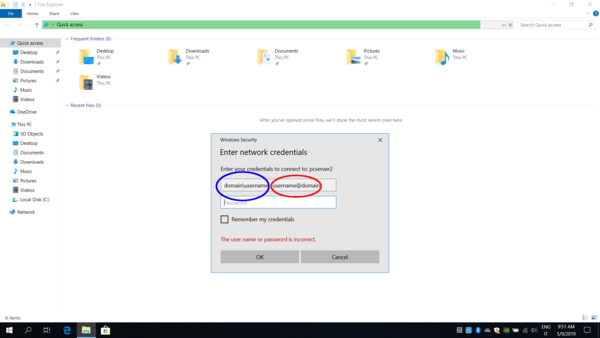 4. After inserting your credentials, choose whether or not keep them saved in the server through a thick on the small square under the bars (Remember my credentials): if you do not thick it, you have to repeat step 3 everytime after reboot
4. After inserting your credentials, choose whether or not keep them saved in the server through a thick on the small square under the bars (Remember my credentials): if you do not thick it, you have to repeat step 3 everytime after reboot
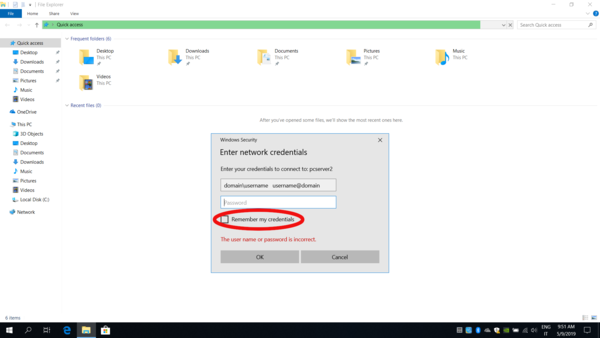 5. Finally, choose the best printer for you, depending on your location, and double click it to download the driver and save it on your account.
This is an example:
5. Finally, choose the best printer for you, depending on your location, and double click it to download the driver and save it on your account.
This is an example:
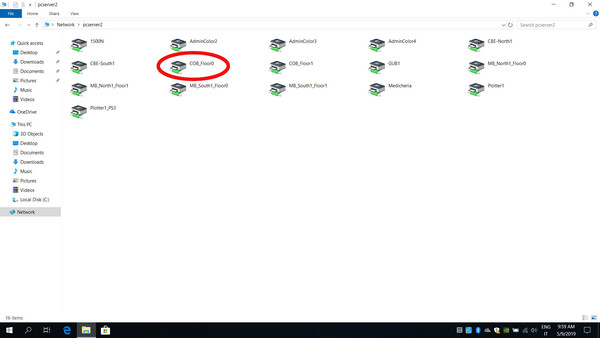 Each printer is named by location and floor, so you have to choose the closest one to you.
-
You made it! You are ready to print
Each printer is named by location and floor, so you have to choose the closest one to you.
-
You made it! You are ready to print | I | Attachment | Action | Size | Date | Who | Comment |
|---|---|---|---|---|---|---|
| |
229dc4a6f83cb7df1c50904fc7a867ea.png | manage | 109 K | 09 May 2019 - 08:55 | Main.school | Auto-attached by ImagePlugin |
| |
5a03d971c7815b0b31b11efcdacbbf5e.png | manage | 791 K | 09 May 2019 - 08:55 | Main.school | Auto-attached by ImagePlugin |
| |
627cfbc4e0181f26d9b59f3dc6dc1b5d.png | manage | 128 K | 09 May 2019 - 08:55 | Main.school | Auto-attached by ImagePlugin |
| |
cerchio di fuoco stampante.jpg | manage | 155 K | 09 May 2019 - 08:49 | Main.school | |
| |
cerchio di fuoco stampante.png | manage | 118 K | 09 May 2019 - 08:48 | Main.school | |
| |
e68f2f478ae92a7892bcbdfdf152b5a2.png | manage | 131 K | 09 May 2019 - 08:55 | Main.school | Auto-attached by ImagePlugin |
Edit | Attach | Print version | History: r5 < r4 < r3 < r2 | Backlinks | View wiki text | Edit wiki text | More topic actions
Topic revision: r4 - 01 Feb 2021, Dibiase
- Toolbox
-
 Create New Topic
Create New Topic
-
 Index
Index
-
 Search
Search
-
 Changes
Changes
-
 Notifications
Notifications
-
 RSS Feed
RSS Feed
-
 Statistics
Statistics
-
 Preferences
Preferences
 Copyright © by the contributing authors. All material on this collaboration platform is the property of the contributing authors.
Copyright © by the contributing authors. All material on this collaboration platform is the property of the contributing authors. Ideas, requests, problems regarding Wiki_Virgo_LSC? Send feedback


