You are here: Wiki_Virgo_LSC>InformationSystem Web>Printer_System (21 May 2025, Kraja)Edit Attach
Linux Printer System
- Print Server: cupserver.virgo.infn.it
- CUPS Web Interface: https://cupserver.virgo.infn.it:631
- From here you can:
- see a linux Printers list
- manage your print-job (Status, delete, move, resend)
- From here you can:
- lpstat -a
- other more specific options
- „,
How to add printers in Linux Systems
If you are using a personal device that runs a linux operating system, then you need to perform the following steps in order to list the printers on itNow all the printers will be available on your system
- installation of cups (use the appropriate package manager for your OS)
- # yum install cups
- configure cups
- # vi /etc/cups/client.conf
- Add following content and save it
- ServerName cupserver.virgo.infn.it
- restart cups service
- # systemctl restart cups
How to add printer in Apple MAC OS X
You need to be connected to EGO WiFi SSID. To see a linux Printers list: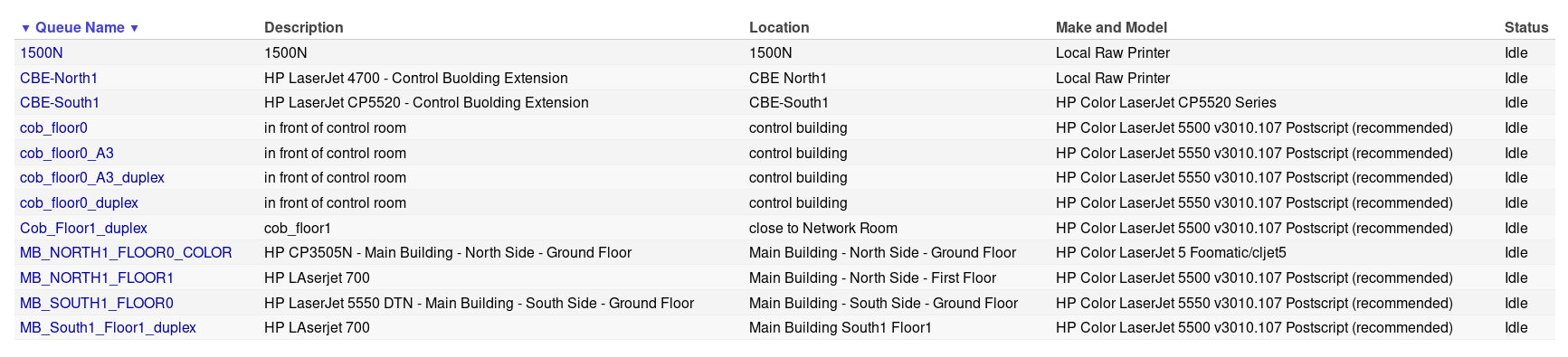 Now you need to enable Advanced Printer Settings in Printer Tab on System Preferences.
Then, to add cob_floor0 (for instance that one in front of Control Room)
ADD Printer (+) --> Advanced
Now you need to enable Advanced Printer Settings in Printer Tab on System Preferences.
Then, to add cob_floor0 (for instance that one in front of Control Room)
ADD Printer (+) --> Advanced
Tipo: "Windows printer via spoolss" Dispositivo: "Un altro dispositivo" URL: "smb://pcserver2/cob_floor0" ….
-
- Name
- xxxxxxx
-
- Use
- Select Software → HP LaserJet 700 color MFP M775
HP drivers installation on Mac OS X
For versions of MacOS newer that 15.0
The drivers can be downloaded using the HP Easy Admin APP tool, available on HP Support page: https://support.hp.com/us-en/document/c06164609 Once downloaded the APP, open it and in the search bar of the APP, insert: HP LaserJet 700 color MFP M775 Then click on the Download button. This will download the drivers. Once this operation ends, install the drivers.For versions of MacOS older that 15.0
The drivers can be downloaded from here: https://updates.cdn-apple.com/2021/macos/071-46903-20211101-0BD2764A-901C-41BA-9573-C17B8FDC4D90/HewlettPackardPrinterDrivers.dmg and install the .dmg package Please keep in mind that these drivers are not compatible withFor new version of Mac Os X (14.0) when already present HP Drivers installed
in url Print server : smb://pcserver2.virgo.ego-gw.it/COB_Floor0?encryption=no| I | Attachment | Action | Size | Date | Who | Comment |
|---|---|---|---|---|---|---|
| |
cups_printers.png | manage | 342 K | 13 May 2021 - 12:52 | Main.Dibiase |
Edit | Attach | Print version | History: r12 < r11 < r10 < r9 | Backlinks | View wiki text | Edit wiki text | More topic actions
Topic revision: r12 - 21 May 2025, Kraja
- Toolbox
-
 Create New Topic
Create New Topic
-
 Index
Index
-
 Search
Search
-
 Changes
Changes
-
 Notifications
Notifications
-
 RSS Feed
RSS Feed
-
 Statistics
Statistics
-
 Preferences
Preferences
 Copyright © by the contributing authors. All material on this collaboration platform is the property of the contributing authors.
Copyright © by the contributing authors. All material on this collaboration platform is the property of the contributing authors. Ideas, requests, problems regarding Wiki_Virgo_LSC? Send feedback


